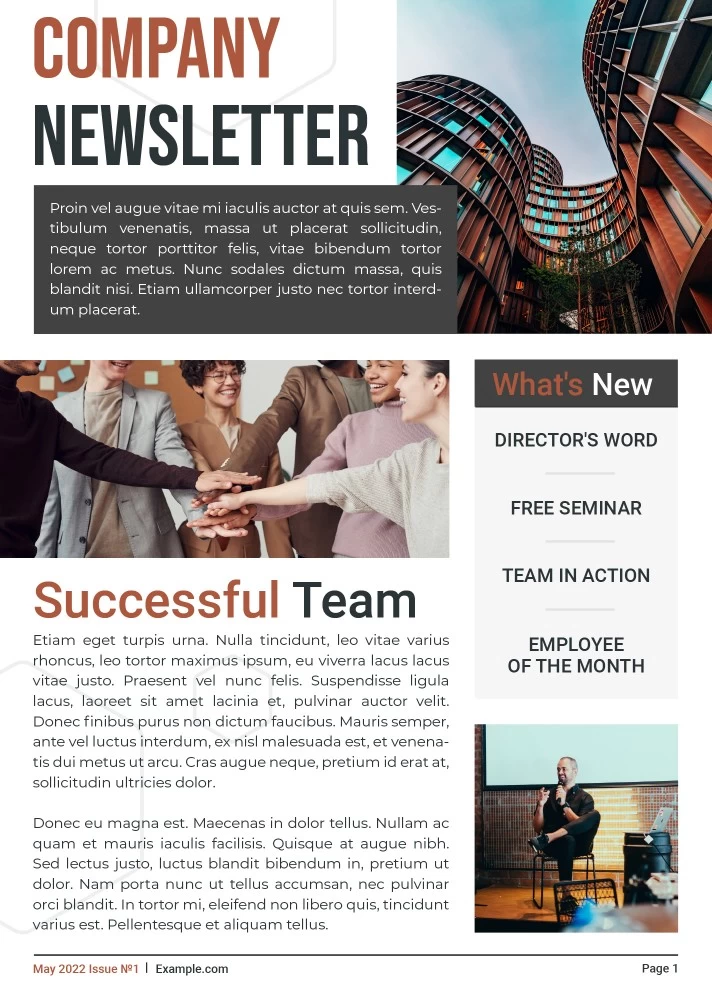Creating a newsletter with Canva is a straightforward process that allows you to design professional-looking newsletters even if you have little to no graphic design experience. Here’s a step-by-step tutorial:
Step 1: Sign Up or Log In to Canva
- Go to the Canva website (www.canva.com).
- Sign up for a new account or log in if you already have one.
Step 2: Choose the Newsletter Template
- Once logged in, type “Newsletter” in the search bar.
- Browse through the variety of templates available.
- Select a template that suits your needs.
Step 3: Customize Your Newsletter
- Click on the template to start editing.
- Modify text by clicking on the text boxes and typing your content.
- Change fonts, colors, and sizes to match your style or brand.
- You can drag and drop elements to rearrange the layout.
Step 4: Add Images and Graphics
- Use the Canva library to find images and graphics, or upload your own.
- Drag and drop these elements into your newsletter.
- Resize and position them as needed.
Step 5: Add Additional Pages (If Needed)
- If your newsletter is more than one page, add new pages by clicking the “+” button.
- You can duplicate layouts or create new ones for each page.
Step 6: Review and Edit
- Go through your newsletter carefully, checking for typos and layout issues.
- Use the preview feature to see how it looks as a final product.
Step 7: Download or Share
- Once satisfied, click on the “Download” button to save your newsletter.
- Choose the format you prefer (PDF, JPG, etc.).
- Alternatively, use Canva’s sharing options to email or post your newsletter directly.
Step 8: Print (Optional)
- If you need physical copies, ensure you download it in a print-ready format.
- Use a quality printer or take the file to a professional printing service.
Tips:
- Keep your audience in mind while designing.
- Stick to a consistent color scheme and font style for a professional look.
- Less is often more; avoid cluttering your newsletter with too many elements.
- Regularly save your work to avoid losing progress.
Remember, Canva offers a wide range of customization options, so feel free to experiment and find what works best for your newsletter.