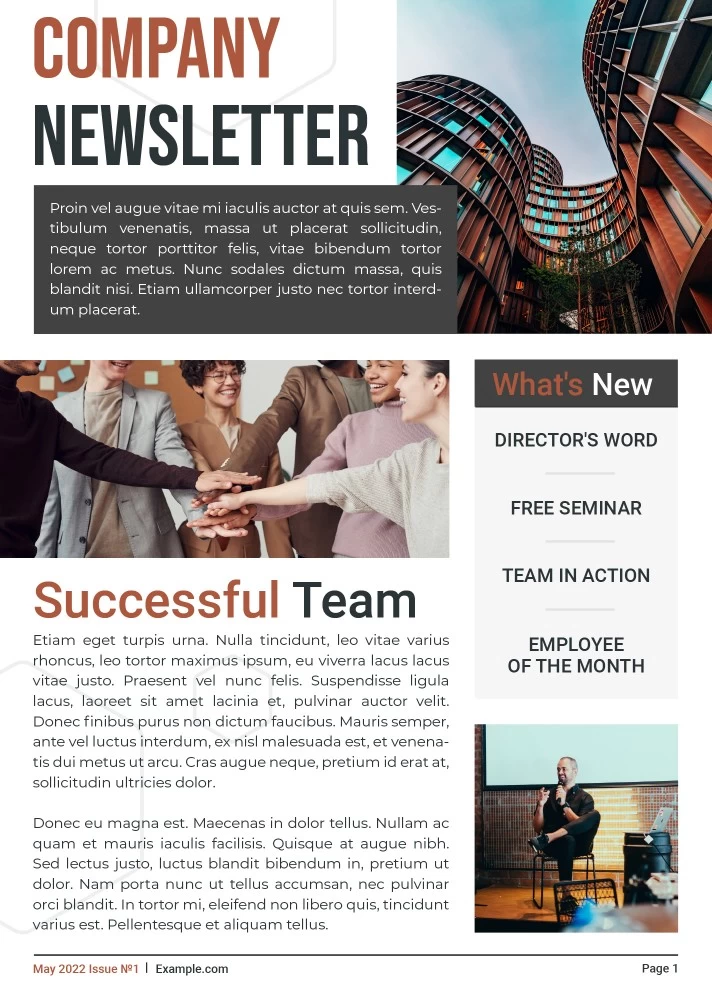Gitanmaax Hall Projector Setup Process
The laptop will be setup and plugged in for you by the Gitanmaax Hall staff. Here is an overview to help you with projecting your presentation. It is recommended to use the laptop supplied and transfer you presentation vis USB stick. This will minimize delays.
Summary
 Gitanmaax Hall has a dedicated Windows laptop that is connects HDMI (video) and 1/8 inch (audio) cable. The HDMI is connected to the HDMI port located on the wall above the P.A. controls. You will find a 1/8 inch cable (like your headphone jack) that you will plug into the laptop headphone port for the audio. Your presentation will need to be transferred to the laptop via usb stick. Transfer it to the Desktop to make it easy to find. Double click on the video to play it. Make sure everything is working good on the video. You will need to look for the white projector remote control. It is stored in the drawer above the P.A. stand. Click the power button twice to turn on (twice again to turn off). To the right of the stage is a switch to lower the projector screen, click the switch down until close to the floor. On the remote click “Input” and make sure it is on HDMI 1. You should be able to see and hear your video. If you need to adjust the audio level, look for “Master” on the amp and adjust accordingly.
Gitanmaax Hall has a dedicated Windows laptop that is connects HDMI (video) and 1/8 inch (audio) cable. The HDMI is connected to the HDMI port located on the wall above the P.A. controls. You will find a 1/8 inch cable (like your headphone jack) that you will plug into the laptop headphone port for the audio. Your presentation will need to be transferred to the laptop via usb stick. Transfer it to the Desktop to make it easy to find. Double click on the video to play it. Make sure everything is working good on the video. You will need to look for the white projector remote control. It is stored in the drawer above the P.A. stand. Click the power button twice to turn on (twice again to turn off). To the right of the stage is a switch to lower the projector screen, click the switch down until close to the floor. On the remote click “Input” and make sure it is on HDMI 1. You should be able to see and hear your video. If you need to adjust the audio level, look for “Master” on the amp and adjust accordingly.
Please use the laptop provided and transfer your video or powerpoint show onto the laptop to play.